In today’s modern world, hoverboards have become a popular means of transportation and entertainment. One of the exciting features that hoverboards offer is Bluetooth connectivity. By connecting your hoverboard to Bluetooth, you can enhance your riding experience by playing music, controlling your hoverboard remotely, and much more. In this comprehensive guide, we will walk you through the step-by-step process of connecting Bluetooth to a hoverboard.
Table of Contents
Why Connect Your Hoverboard to Bluetooth?
Before we dive into the process, let’s understand the benefits of connecting your hoverboard to Bluetooth.
- Music on the Go: By connecting your hoverboard to Bluetooth, you can enjoy your favorite tunes while riding. Whether you prefer to listen to upbeat music to energize your ride or relax with some soothing melodies, Bluetooth connectivity allows you to ride in style.
- Remote Control: Bluetooth connectivity allows you to control your hoverboard remotely. This feature comes in handy when you want to switch between riding modes or adjust the LED lights without manually touching the hoverboard. It offers convenience and ease of use, making your riding experience even more enjoyable.
- Customizable LED Lights: Some hoverboards come with LED lights that can be synced with your Bluetooth device. This feature allows you to create a personalized and vibrant riding experience. You can choose from a wide range of colors and patterns to match your mood or style.
Understanding Hoverboard Compatibility
Before attempting to connect Bluetooth to your hoverboard, it’s crucial to ensure that your hoverboard supports Bluetooth connectivity.
Not all hoverboards have this feature, so make sure to check the product specifications or user manual of your hoverboard. Look for any mention of Bluetooth connectivity or wireless capabilities. If you are unsure, you can reach out to the manufacturer’s customer support for clarification.
How to Connect Bluetooth to a Hoverboard Step-by-Step?
Step 1: Ensure Your Hoverboard is Bluetooth Enabled
To connect Bluetooth to your hoverboard, you need to confirm that your hoverboard has Bluetooth capabilities. Here’s how you can check:
- Refer to the user manual or product specifications: The user manual or specifications provided by the manufacturer often mention the inclusion of Bluetooth connectivity.
- Check the hoverboard for Bluetooth indicators: Look for Bluetooth logos or symbols on the hoverboard itself. Manufacturers usually label the hoverboards with Bluetooth connectivity information.
- Contact the manufacturer: If you’re still unsure whether your hoverboard has Bluetooth capabilities, it’s recommended to contact the manufacturer’s customer support. They can provide you with the necessary information and guide you through the process.
Step 2: Fully Charge Your Hoverboard and Bluetooth Device
Before attempting to connect Bluetooth, ensure that both your hoverboard and Bluetooth device are fully charged. This step is crucial to avoid any interruptions during the connection process. A fully charged hoverboard and Bluetooth device will ensure a smooth and uninterrupted connection between the two.
Step 3: Activating Bluetooth on Your Hoverboard
Now that you have confirmed your hoverboard has Bluetooth capabilities and charged both devices, it’s time to activate Bluetooth on your hoverboard. Follow these steps:
- Turn on your hoverboard: Press the power button to turn on your hoverboard. The power button is generally located on the top surface of the hoverboard.
- Access the hoverboard settings: Navigate through the hoverboard’s menu or settings to find the Bluetooth option. The location of the Bluetooth settings may vary depending on the hoverboard model.
- Enable Bluetooth: Select the Bluetooth option and toggle it on. Some hoverboards may have a physical switch or button to enable Bluetooth.
- Wait for the hoverboard to scan for devices: Your hoverboard will start scanning for available Bluetooth devices in its proximity. This process may take a few seconds to complete.
Step 4: Pairing Your Device with the Hoverboard
After activating Bluetooth on your hoverboard, it’s time to pair your Bluetooth device (e.g., smartphone, or tablet) with the hoverboard. Follow these steps:
- Open the Bluetooth settings on your device: Go to your device’s settings and enable Bluetooth. This can usually be found in the “Wireless & Networks” or “Connections” section of your device’s settings menu.
- Scan for hoverboard Bluetooth: Your device will scan for available Bluetooth devices. Please wait for it to detect your hoverboard. The hoverboard’s name or model number may appear on the list of available devices.
- Select the hoverboard: Once your hoverboard appears in the list of available devices, select it. The pairing process will begin, and your device will attempt to establish a connection with the hoverboard.
- Complete the pairing process: Follow any additional on-screen prompts to complete the pairing process. Your device may ask you to enter a pairing code or confirm the connection on both devices.
Step 5: Troubleshooting Common Connection Issues
While connecting Bluetooth to your hoverboard is usually a straightforward process, you may encounter some common issues. Here are a few troubleshooting tips:
- Ensure Bluetooth compatibility: Make sure your Bluetooth device is compatible with your hoverboard. Check the device’s compatibility with the Bluetooth version supported by your hoverboard.
- Reset connection: If the connection fails, turn off Bluetooth on both devices and restart the pairing process from the beginning. Sometimes, a simple reset can resolve connection issues.
- Check distance: Ensure that your Bluetooth device is within the recommended range of your hoverboard. Bluetooth devices usually have a range of up to 30 feet, but it can vary depending on the surroundings.
- Update firmware: Check if there are any firmware updates available for your hoverboard and install them if necessary. Manufacturers often release firmware updates to improve Bluetooth performance and address any bugs or issues.
- Restart devices: If all else fails, try turning off both your hoverboard and Bluetooth device and restarting them before attempting to connect again. This can help clear any temporary glitches or conflicts.

Tips for a Smooth Bluetooth Connection
To ensure a smooth Bluetooth connection between your hoverboard and device, consider the following tips:
- Keep your hoverboard and Bluetooth device within close proximity: During the connection process, it’s essential to keep your hoverboard and Bluetooth device within close proximity. This ensures a strong and stable connection.
- Clear any interference: Avoid connecting Bluetooth in areas with heavy interference, such as other electronic devices or crowded Wi-Fi networks. This interference can affect the stability of the Bluetooth connection.
- Update firmware: Regularly check for firmware updates for your hoverboard. Manufacturers often release updates to improve Bluetooth performance and address any connectivity issues.
- Read the user manual: Each hoverboard model may have specific instructions or recommendations for connecting Bluetooth. Refer to the user manual provided by the manufacturer for detailed instructions and any additional tips or troubleshooting steps.
Maintaining Your Bluetooth Connection
Once you have successfully connected Bluetooth to your hoverboard, it’s essential to maintain a stable connection for uninterrupted enjoyment. Here are a few tips:
- Keep devices charged: Ensure that both your hoverboard and Bluetooth device are adequately charged before each use. Low battery levels can affect the stability of the Bluetooth connection.
- Avoid extreme temperatures: Extreme temperatures, both hot and cold, can affect Bluetooth connectivity. Using your hoverboard within the recommended temperature range provided by the manufacturer is recommended.
- Keep devices clean: Regularly clean your hoverboard and Bluetooth device to prevent any dirt or debris from interfering with the connection. Use a soft cloth or cleaning solution recommended by the manufacturer to keep them in optimal condition.
Advanced Features through Bluetooth Connectivity
Connecting Bluetooth to your hoverboard unlocks additional features and functionalities. Some advanced features include:
- Navigation assistance: Some hoverboards with Bluetooth connectivity offer navigation assistance through GPS tracking on your connected device. This feature allows you to track your route, and distance traveled, and even set waypoints for your rides.
- Performance monitoring: Bluetooth-enabled hoverboards may provide real-time performance monitoring, allowing you to track speed, distance, and battery life. Some apps can analyze your riding patterns and provide personalized recommendations for optimal performance.
- App integration: Certain hoverboard apps allow you to customize riding modes, and LED lights, and access additional features through Bluetooth. These apps enhance the overall riding experience by providing customization options and access to exclusive features.
Safety Precautions While Using Bluetooth with Your Hoverboard
While Bluetooth connectivity enhances the riding experience, it’s crucial to prioritize safety. Here are a few safety precautions to keep in mind:
- Stay alert: Always remain attentive and aware of your surroundings while riding your hoverboard. Avoid distractions caused by Bluetooth-connected devices and focus on the road ahead.
- Obey local regulations: Follow local laws and regulations regarding hoverboard usage, including any restrictions on using Bluetooth devices while riding. It’s important to prioritize safety and ride responsibly.
- Use protective gear: Wear appropriate safety gear, such as helmets, knee pads, and elbow pads, to minimize the risk of injuries. Bluetooth connectivity should not compromise your safety, so ensure that you are adequately protected.
FAQs
Q: Can I connect any Bluetooth device to my hoverboard?
A: Most hoverboards with Bluetooth capabilities can connect to any Bluetooth-enabled device such as smartphones, tablets, or music players. However, it’s recommended to check the compatibility of your specific hoverboard model with the desired Bluetooth device.
Q: Do I need an internet connection to connect Bluetooth to my hoverboard?
A: No, Bluetooth connectivity on hoverboards does not require an internet connection. It uses a wireless connection between the hoverboard and your Bluetooth-enabled device.
Q: How far can I be from my hoverboard and still maintain a Bluetooth connection?
A: The range of the Bluetooth connection between your hoverboard and device may vary. Generally, it is recommended to stay within a range of 10-30 feet for a stable connection. However, factors such as interference and environmental conditions can affect the range.
Q: Can I connect multiple Bluetooth devices to my hoverboard simultaneously?
A: It depends on the hoverboard’s capabilities and specifications. Some hoverboards allow multiple Bluetooth connections, while others may only support a single device at a time. Refer to the user manual or contact the manufacturer for specific information regarding your hoverboard model.
Q: How do I disconnect my Bluetooth device from my hoverboard?
A: To disconnect your Bluetooth device from your hoverboard, navigate to the Bluetooth settings on your device and select the option to disconnect or unpair from the hoverboard. Alternatively, you can turn off Bluetooth on your device, which will automatically disconnect it from the hoverboard.
Conclusion
Congratulations! You have successfully connected Bluetooth to your hoverboard. Now, you can enjoy your favorite music and control your hoverboard remotely for an enhanced riding experience. Remember to follow the steps outlined in this guide and refer to your specific hoverboard’s user manual for any additional instructions.
Related posts:
 Lamborghini vs Regular Hoverboard: 10 Differences
Lamborghini vs Regular Hoverboard: 10 Differences  How Do You Make a Hoverboard Step By Step
How Do You Make a Hoverboard Step By Step  Where to Find and Purchase Hoverboards: A Comprehensive Guide
Where to Find and Purchase Hoverboards: A Comprehensive Guide  How to Choose a Hoverboard for Beginners: Selecting Perfect Ride
How to Choose a Hoverboard for Beginners: Selecting Perfect Ride 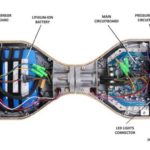 What Does a Hoverboard Look Like: Unveiling the Futuristic Ride
What Does a Hoverboard Look Like: Unveiling the Futuristic Ride  13 Hoverboard Tricks for Every Rider (Easy & Advanced)
13 Hoverboard Tricks for Every Rider (Easy & Advanced)



